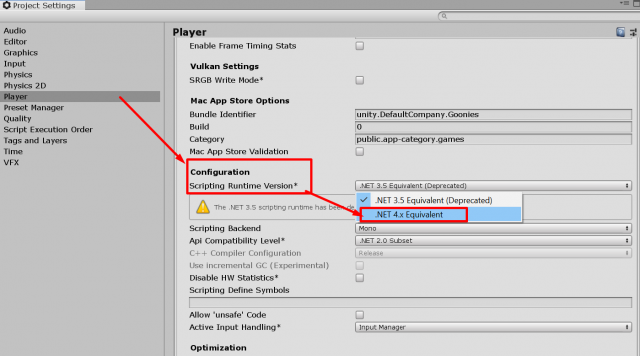I am in the process of migrating one of my sites from Codeigniter (anyone remember it? It promised so much but then fell behind, especially when Laravel came out years ago) to Laravel. It’s been a while since I used Laravel but I always love developing with it.
I always use XAMPP for local development but luckily I googled for alternatives and found Laragon. What an awesome find. At first I thought it was just for Laravel, due to name Laragon but you can use it for everything.
So here is how easy it was to install latest Laravel and start local development.
- Go to Laragon website and download it, full or lite. Install (also select development folder) and start the services. Now you have a running web server!I changed few preferences (I don’t want it to start with Windows but I want it to start minimized and start ALL services at once) but you can do whatever is best for you.
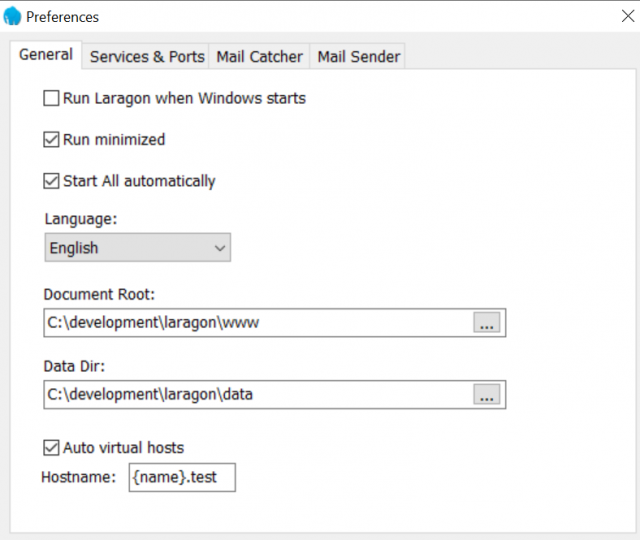 Another great thing: It comes with my favorite Console Emulator CMDER (not my screenshot):
Another great thing: It comes with my favorite Console Emulator CMDER (not my screenshot):
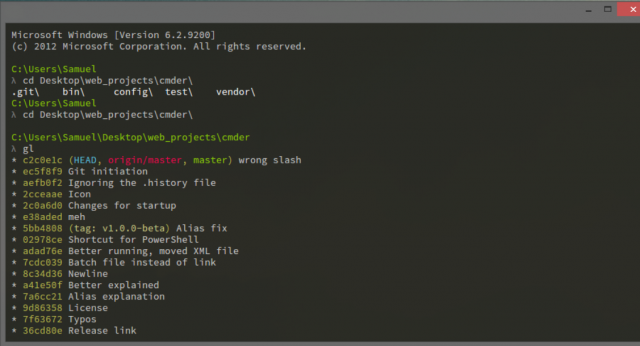
- Let’s install Laravel. Right click blue (or green) Laragon tray Icon -> Quick App -> Laravel, name the project (folder) and Laragon will begin to install Laravel via console. If you get asked for admin permission to open console (for hosts if I remember correctly) say yes. When it finishes you should be able to open the web at ProjectName.test . I have to say that the first time I installed Laravel the scripts in console did not finish so it didnt work. I deleted the project folder, restarted the step 2. again and then it worked – Laravel was installed!
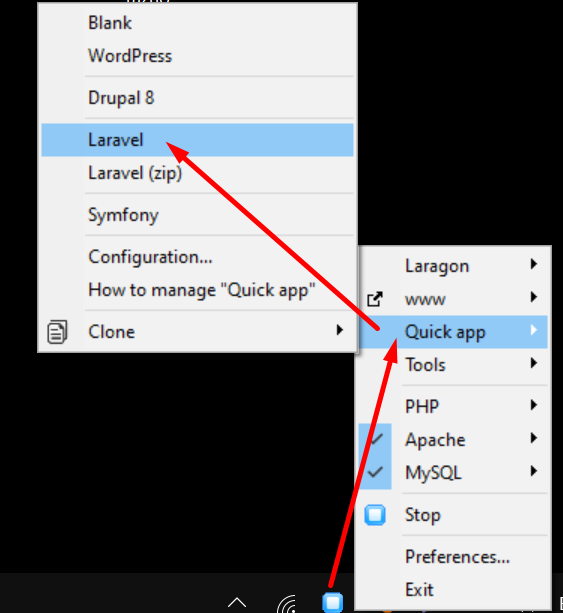
- I noticed that phpmyadmin was not installed. It is super easy again to install it : Right click blue (or green) Laragon Icon -> Tools -> Quick Add -> *phpmyadmin . Wait few moment and you can access it at localhost/phpmyadmin/
And that is all. I installed local web server, Laravel and phpmyadmin with few clicks.