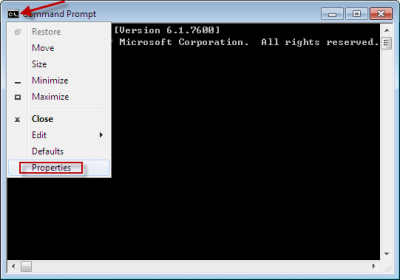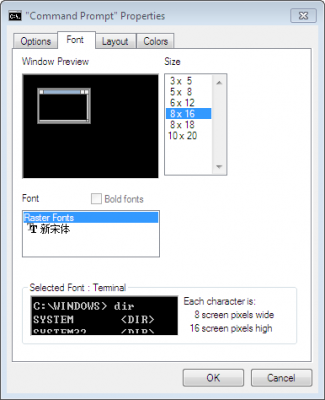Why do I need sitemap?
Sitemaps are a very useful way to allow a webmaster to inform search engines about URLs on a website that are available for crawling. If you are using WordPress or some other CMS you can simply install a plugin (or maybe XML sitemap generation is already inbuilt module) and it will automatically create a sitemap for you. But sometimes you want to create a sitemap by yourself. There are several free services that allow you to create sitemaps for free, like xml-sitemaps.com , rorweb.com and so on. After you create a sitemap you should upload it to your website and submit to to Google,Yahoo etc.
That was a little sitemap introduction and now to the problem I encountered.I am not going to go into discussion if ROR sitemaps are better than Google/XML sitemaps or even needed (I don’t really use it but some people might find it useful). I am just describing solution to a possible problem you might encounter when making a ROR sitemap.
Google Webmaster Tools and ror.xml error
I built a ROR sitemap using xml-sitemaps.com site,uploaded to my site and added it in Google Webmaster Tools admin and Google showed me this error:
Missing XML tag
This required tag is missing. Please add it and resubmit.Parent tag: channel
Tag: description
At first I thought that xml-sitemaps.com ROR generator is outdated so I used one at rorweb.com/rormap.htm but I got the same error. After searching the net I found the solution is very simple:
Open the ror.xml file in your text editor and find this (the beginning of the document,it might look a little different)
<channel> <title>ROR Sitemap for http://www.yoursite.com/</title> <link>http://www.yoursite.com/</link> <item>
and paste the description line between the title the link lines so it will look like this:
<channel> <title>ROR Sitemap for http://www.yoursite.com/</title> <description>ROR Sitemap for http://www.yoursite.com/</description> <link>http://www.yoursite.com/</link> <item>
Save the file,reupload to your server and resubmit to Google Webmaster Tools (refresh the page) and the ‘Missing XML tag This required tag is missing. Please add it and resubmit’ error should disappear.